AKAI LPD8

SETUP
Drivers & Firmware
(Windows & Mac)
No drivers is required to be installed. The AKAI LPD8 is a USB compliant device and your Operating system will automatically install the necessary drivers for the unit.
VirtualDJ 8 Setup
Once VirtualDJ is launched, a Login Window will appear. Login with your virtualdj.com account credentials.
A Pro Infinity, a Pro Subscription or a PLUS License is required to use the AKAI LPD8. Without any of the above Licenses, the controller will operate for 10 minutes each time you restart VirtualDJ.
http://www.virtualdj.com/buy/index.html
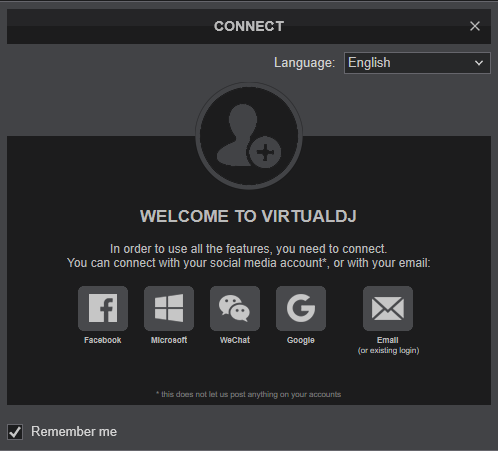
Click to OK
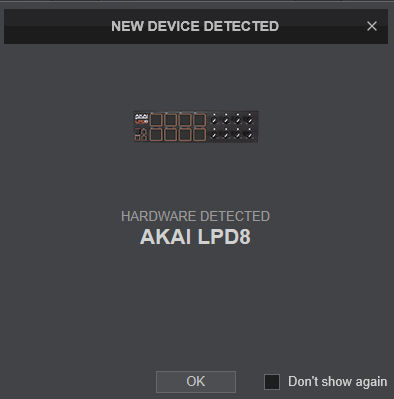
The unit is now ready to operate.
MIDI Operation.
The unit should be visible in the MAPPING tab of Config and the “factory default” available/selected from the Mappings drop-down list. The factory default Mapping offers the functions described in this Manual, however those can be adjusted to your needs via VDJ Script actions.
Find more details at http://www.virtualdj.com/wiki/VDJ8script.html
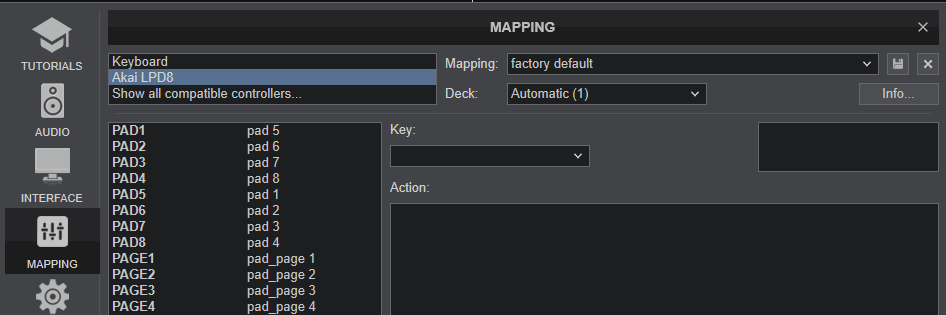
If the pre-defined keys are not offered or not functioning properly, please make sure the Program 1 is loaded properly. See Advanced Setup
For further software settings please refer to the User Guide of VirtualDJ 8.
http://www.virtualdj.com/manuals/virtualdj8/index.html
CONTROLS
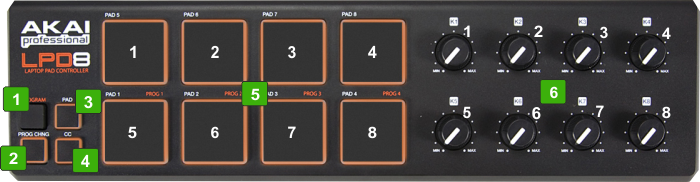
E.g. if the Sampler Page is selected, the knobs will control the volume of the Pad Samples.
PAD PAGE SELECT & ASSIGN
The default mapping offers the ability to select a different page/mode for the 8 Pads.
- Press the PROG.CHNG button
- Press Pad 1 to 8 to select the pre-defined Pads page
- Press the PAD button to return to normal operation
By default Pads 1 and 2 will load the special STEMS (2 Decks) and STEMS (1 Deck) Pad pages (available only when the LPD8 is connected), and Pads 3 and 4 will load Hotcues and Sampler Pages.
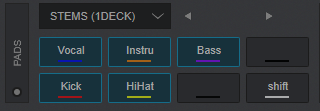
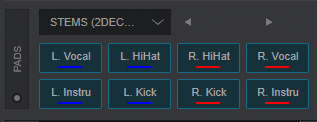
The pre-defined Pads Pages can be changed and assigned to a different Page. See further details at https://www.virtualdj.com/manuals/virtualdj/interface/decks/decksadvanced/pads.html#controller
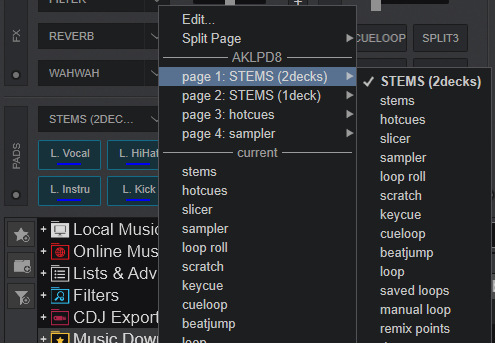
ADVANCED SETUP
AKAI LPD8 EDITOR
Akai offers an Editor to manually edit, save and load presets for the Pads and Faders. You can download from https://www.akaipro.com/lpd8 (select the DOWNLOADS tab)
In order VirtualDJ factory mapping to operate properly, the Pads and Faders need to have certain Midi Note/CC values in Program 1, as shown in the following image
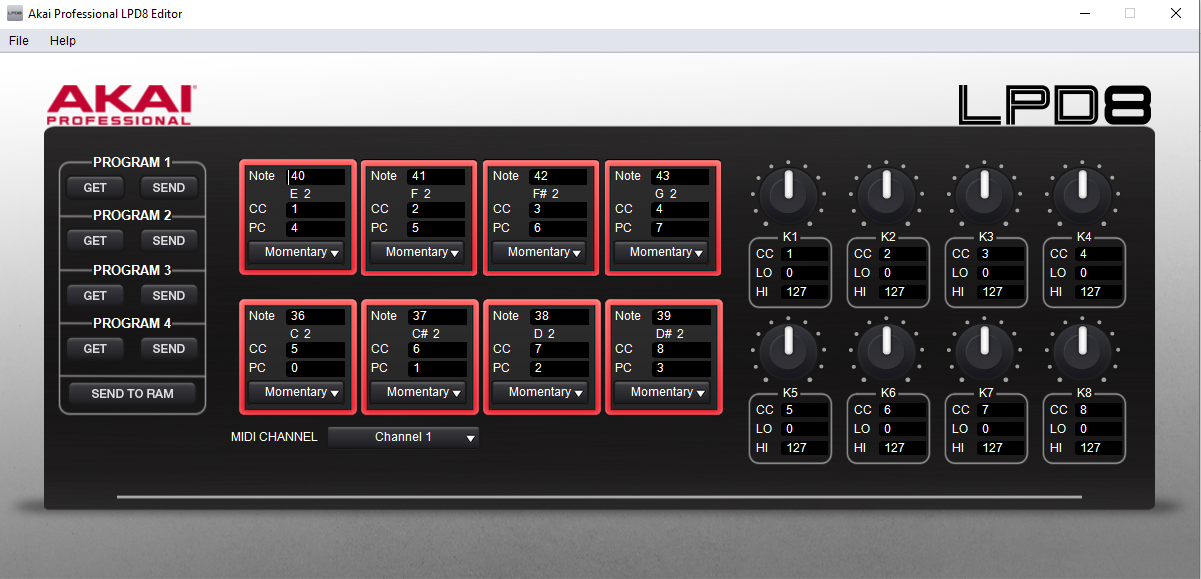
Manual Programming
- Open AKAI Professional LPD8 Editor
- Edit the values for the 8 Pads and faders for Program 1, as shown in the image above.
- Under Program 1, click on the SEND button
- You can manually program Programs 2 to 4, the same way, but keep in mind that these will not be offered as VirtualDJ keys, so do this if you intend to use the LPD8 in other applications.
- You can save your programming from File->Save Program
Load VDJ Programming
- Download the VDJ preset file from https://www.virtualdj.com/documents/LP8Program_VDJv8.lpd8
- Open AKAI Professional LPD8 Editor
- From top menu choose File->Open Program and navigate to the path you saved the previous file.
- Under Program 1, click on the SEND button.
